
Windows Vista Email - Version 6 with Screen Shots

1. Open Windows mail
- Click on Start button
- Click on Windows Mail
2. Click on Tools
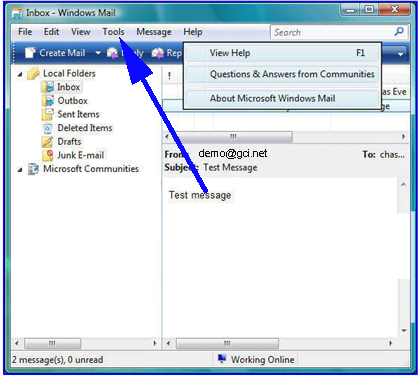
3. Click on Accounts
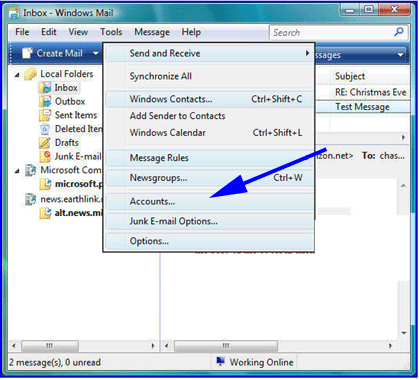
4. Highlight the email account, it may be the default, or labeled gci.net
5. Click on Properties
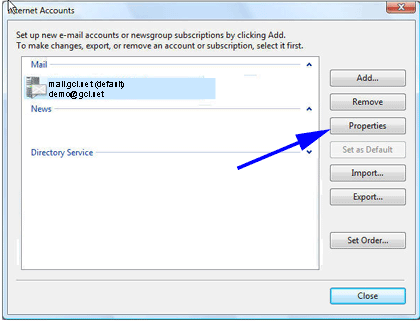
6. Click on Servers tab

- Ensure the Incoming mail (POP3): has mail.yourdomain.com
- Ensure the Outgoing mail (SMTP): has mail.yourdomain.com
Of course substitute 'yourdomain.com' with YOUR domain!
7. Ensure the box next to the My server requires authentication is checked
8. Click on Settings
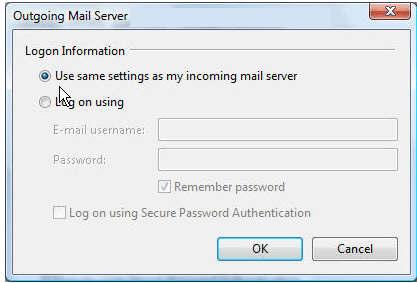
9. Ensure the button is marked for Use same settings as my incoming server.
10 Click OK
11. Click OK
12. Click Close